Animation and Modeling
Blender is a free, open-source 3D creation suite that empowers beginners to dive into 3D animation and modeling without spending a dime. Whether you want to create animated films, design game assets, or model 3D characters, Blender offers a comprehensive set of tools to bring your ideas to life. This guide is designed for beginners, explaining Blender’s core tools, their functions, and popular add-ons to enhance your workflow. By the end, you’ll understand how to use Blender as a beginner and which tools to use for specific tasks. Let’s get started with this powerful 3D animation software

What Is Blender and Why Should Beginners Use It?
Blender is a versatile 3D computer graphics software used for modeling, animation, rendering, sculpting, texturing, and more. It’s completely free, cross-platform (works on Windows, macOS, and Linux), and supported by a vibrant community that provides tutorials and add-ons. For beginners, Blender is ideal because it’s cost-free, eliminating financial barriers, and its extensive toolset rivals paid software like Maya or 3ds Max. Despite a steep learning curve, free resources like Blender Guru’s YouTube tutorials make it accessible. Blender has been used in award-winning films like Flow (2024), proving its professional capabilities.

Getting Started with Blender: Interface Basics
When you first open Blender, the interface might seem overwhelming, but it’s highly customizable. The main areas include the 3D Viewport (where you model and animate), Outliner (for scene organization), Properties Panel (for adjusting settings), and Timeline (for animation). Beginners should start by learning navigation: use the middle mouse button to rotate the view, scroll to zoom, and Shift + middle mouse to pan. The toolbar on the left contains tools like Move, Rotate, and Scale, which are essential for manipulating objects. Spend time exploring the interface using a simple project, like modeling a cube, to get comfortable.
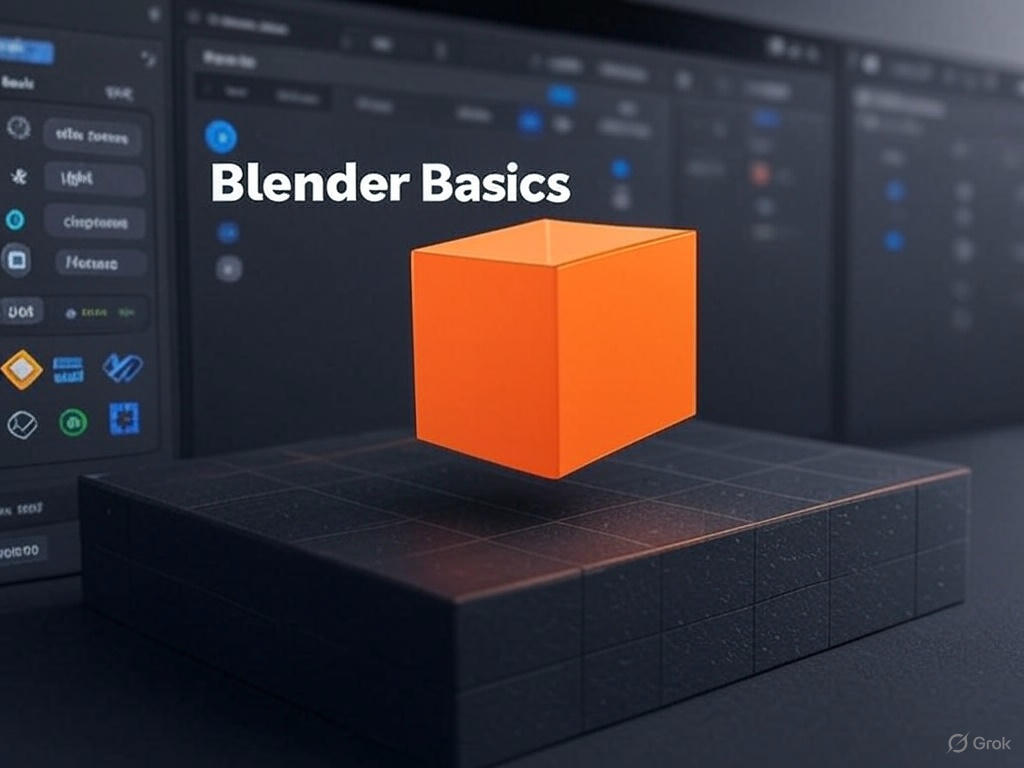
Core Blender Tools for 3D Modeling
Blender’s modeling tools are extensive, making it easy to create and edit 3D objects. Here are the key tools beginners should know:
- Extrude Tool: Push or pull a face, edge, or vertex to create new geometry (e.g., turn a square into a cube). Shortcut: E.
- Loop Cut: Add edge loops to increase detail in a model (e.g., for smoother curves). Shortcut: Ctrl + R.
- Modifiers: Non-destructive operations like Mirror (for symmetrical models) or Subdivision Surface (for smoother shapes).
- Sculpt Mode: Use brushes to shape models organically, ideal for characters or creatures.
Start with a simple project, like modeling a sword, to practice these tools. Modifiers are especially beginner-friendly as they allow experimentation without permanently altering the model

Animation Tools in Blender for Beginners
Blender’s animation tools are powerful yet approachable. The Timeline lets you set keyframes to record object properties (location, rotation, scale) at specific frames. The Graph Editor refines animation curves for smooth motion. For character animation, Rigging is crucial—it involves creating a skeleton (armature) to control a model’s movements. The Pose Mode lets you animate bones, while Shape Keys are great for facial expressions. Beginners can try animating a bouncing ball to learn keyframing before tackling character rigs. Constraints, like “Copy Location,” help automate animations by linking objects.
Texturing and Rendering in Blender
Texturing adds color and detail to models, and Blender’s Shader Editor uses a node-based system to create materials. Start with the Principled BSDF node, which simplifies material creation (e.g., for metallic or glass surfaces). For rendering, Blender offers three engines: EEVEE (fast, real-time), Cycles (photorealistic, slower), and Workbench (for previews). Beginners should use EEVEE for quick results. UV Mapping, which projects 2D textures onto 3D models, is essential—use the UV Editor to adjust mappings. Try texturing a simple model, like a cube, to understand nodes.
Popular Blender Add-Ons for Enhanced Workflow
Add-ons extend Blender’s functionality, and many are free, making them perfect for beginners. Here are some must-have add-ons and their uses:
- Node Wrangler: Simplifies shader node setups (e.g., auto-connects texture nodes). Shortcut: Ctrl + T.
- Loop Tools: Enhances modeling by creating perfect circles or curves from edges. Comes built-in with Blender.
- Animation Nodes: A node-based system for complex motion graphics, ideal for procedural animations.
- BlenderKit: Imports free 3D models, materials, and brushes directly into Blender.
- Rigify: A built-in add-on for creating complex character rigs quickly.
To enable add-ons, go to Edit > Preferences > Add-ons, search for the add-on, and check the box. Experiment with Node Wrangler for texturing and Loop Tools for modeling to see immediate benefits.
Tips for Beginners to Learn Blender Effectively
Learning Blender can be daunting, but these tips will help:
- Follow Tutorials: Start with Blender Guru’s donut tutorial on YouTube to learn modeling, texturing, and rendering.
- Practice Daily: Spend 30 minutes daily on small projects, like modeling a chair or animating a cube.
- Join Communities: Engage with Blender Artists (blenderartists.org) or Reddit’s r/blender for feedback and tips.
- Use Shortcuts: Learn hotkeys (e.g., G for Grab, S for Scale) to speed up your workflow.
- Experiment with Add-Ons: Try free add-ons like BlenderGIS for landscapes or Bool Tool for hard-surface modeling.
Patience is key—Blender’s learning curve is steep, but consistent practice will make you proficient.
How to Optimize Your Blender Workflow
To work efficiently, organize your scenes using Collections in the Outliner to group objects (e.g., characters, props). Use the Grease Pencil for 2D animation or storyboarding within Blender’s 3D environment. For complex projects, enable the Asset Browser to reuse models and materials. Back up your work frequently, as Blender can crash during heavy tasks like rendering. Beginners should also explore Python scripting for automation—Blender’s API lets you create custom tools, but this is optional for now.
Conclusion: Start Your 3D Journey with Blender
Blender is a game-changer for beginners in 3D animation and modeling. Its free price tag, robust tools, and active community make it accessible and powerful. By mastering core tools like Extrude, Loop Cut, and keyframes, and experimenting with add-ons like Node Wrangler and Rigify, you’ll be creating stunning 3D art in no time. Start with simple projects, follow tutorials, and don’t be afraid to experiment. Download Blender from blender.org and begin your 3D journey today! Have questions? Join the Blender community or leave a comment below.


